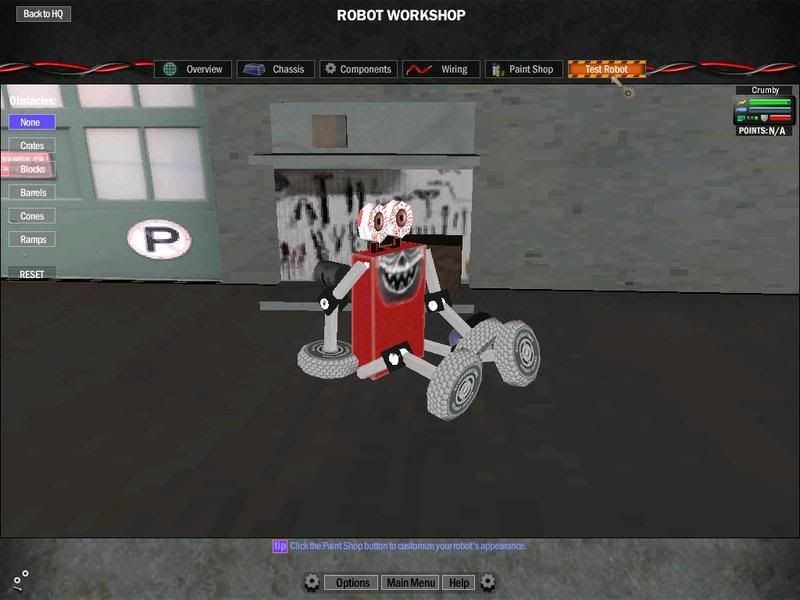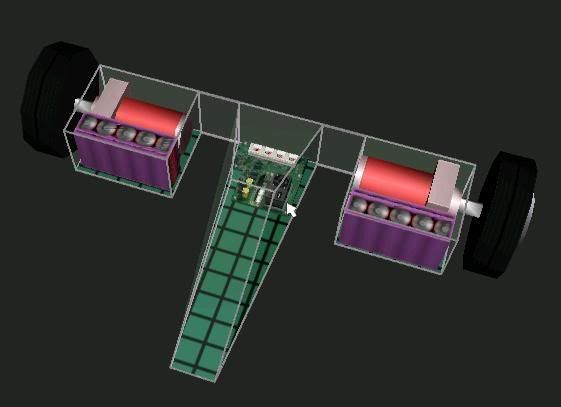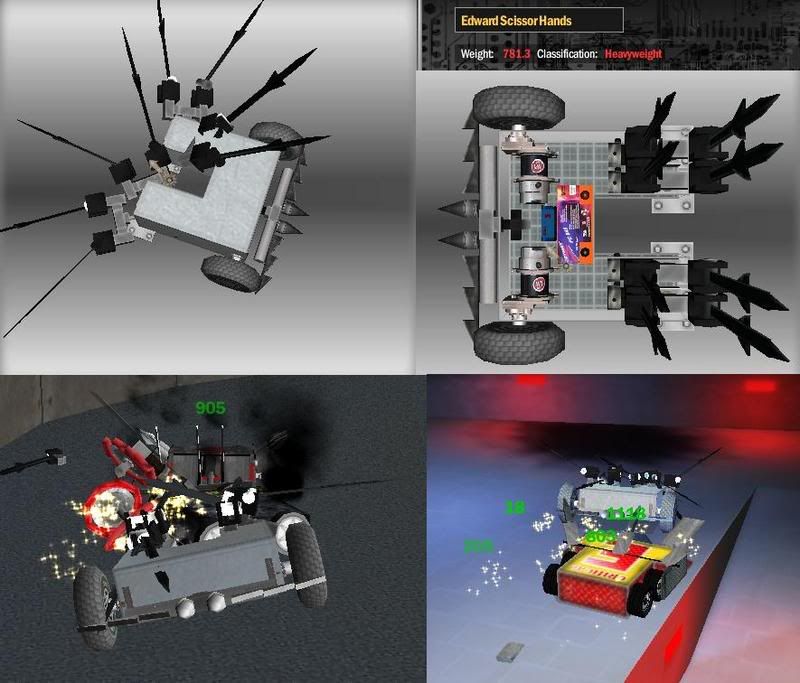1
General Support / Fixing Your Lost Bots Through the .json
« on: June 24, 2016, 03:11:01 AM »
I'm no expert. Just trying to be helpful.
Remember to backup your files before modifying them.
Fixes currently include
1. I entered my Bot in a tournament, but it was overweight/unrestricted and now it's trapped/locked, or I can no longer access it
2. My Bot blew up on the workbench. When I try to open it up in the botlab all I see is broken UI and I am forced to end task
1. I entered my Bot in a tournament, but it was overweight/unrestricted and now it's trapped/locked, or I can no longer access it
First step is to find your Bot File. File path may vary depending on your version of windows.
Go to Documents>RobotArena3>Profile#>Bots
In the Bots folder there will be a number of folders with random IDs.

These folders contain the Bot files.
Open the image file(.jpg) in each folder to find the folder that corresponds to the Bot that you have lost.
When you have found the correct folder then go ahead and open the bot.json file using Notepad
You should see something similar to this:
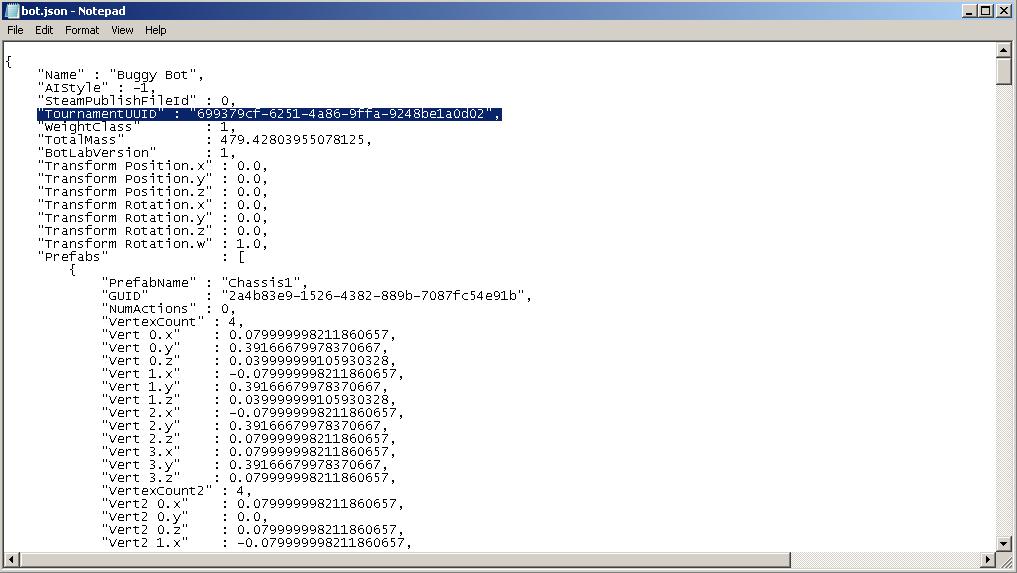
Delete the number in the parentheses on the line "TournamentUUID" : "699379cf-6251-4a86-9ffa-9248be1a0d02",
Should look like this when you are finished:
"TournamentUUID" : "",
Save bot.json
You should now be able to access and edit your Bot in the Bot Lab
You can take this one step further and go in to profiles.json and remove all information corresponding to the tournament to free that specific tournament up so that another bot may enter.
profiles.json is located at Documents\RobotArena3
Search for the TournamentUUID located in your bot.json using Find(ctrl+f). In this case it was the 699379cf-6251-4a86-9ffa-248be1a0d02 in "TournamentUUID" : "699379cf-6251-4a86-9ffa-9248be1a0d02",
You may also delete all Tournament information for a specific profile in profiles.json. This will open up all tournaments for your team.
I suggest creating a new team, and comparing the team with no tournament information to a team with tournaments completed.
2. My Bot blew up on the workbench. When I try to open it up in the botlab all I see is broken UI and I am forced to end task
First step is to find your Bot File. File path may vary depending on your version of windows.
Go to Documents>RobotArena3>Profile#>Bots
In the Bots folder there will be a number of folders with random IDs.

These folders contain the Bot files.
Open the image file(.jpg) in each folder to find the folder that corresponds to the Bot that you have lost.
When you have found the correct folder then go ahead and open the bot.json file using Notepad
You should see something similar to this:
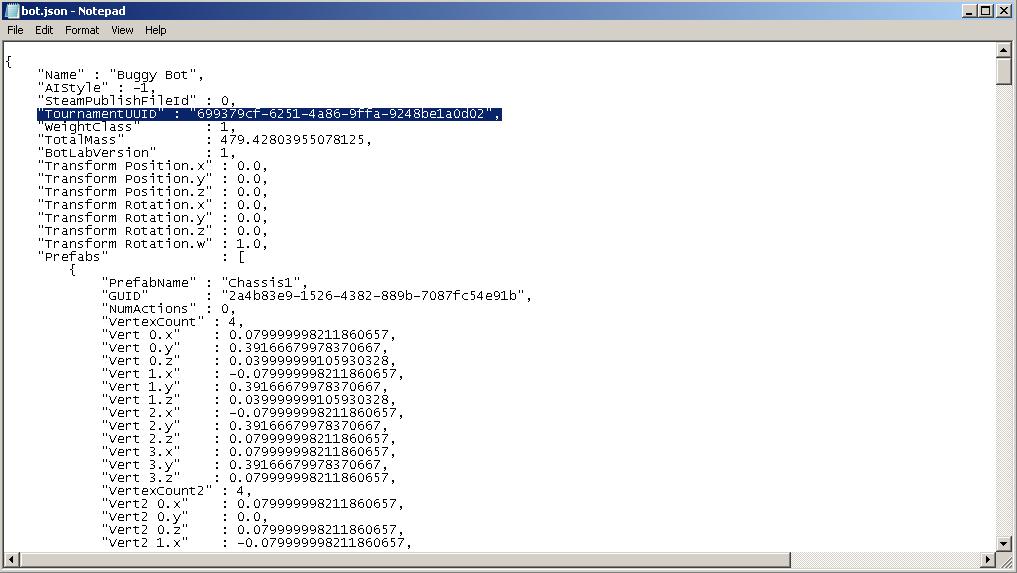
Scroll to the very bottom of the bot file.
You should see something similar to this:

Delete the nulled component at the bottom starting from the comma(,) to the brace(}). Save.
You should now be able to access and edit your Bot in the Bot Lab.
Remember to backup your files before modifying them.
Fixes currently include
1. I entered my Bot in a tournament, but it was overweight/unrestricted and now it's trapped/locked, or I can no longer access it
2. My Bot blew up on the workbench. When I try to open it up in the botlab all I see is broken UI and I am forced to end task
1. I entered my Bot in a tournament, but it was overweight/unrestricted and now it's trapped/locked, or I can no longer access it
First step is to find your Bot File. File path may vary depending on your version of windows.
Go to Documents>RobotArena3>Profile#>Bots
In the Bots folder there will be a number of folders with random IDs.

These folders contain the Bot files.
Open the image file(.jpg) in each folder to find the folder that corresponds to the Bot that you have lost.
When you have found the correct folder then go ahead and open the bot.json file using Notepad
You should see something similar to this:
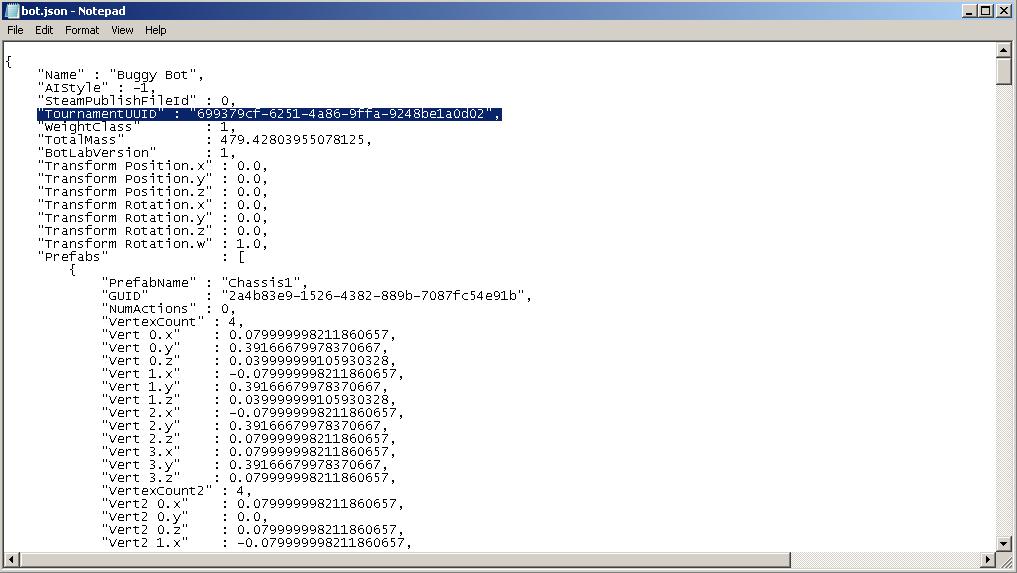
Delete the number in the parentheses on the line "TournamentUUID" : "699379cf-6251-4a86-9ffa-9248be1a0d02",
Should look like this when you are finished:
"TournamentUUID" : "",
Save bot.json
You should now be able to access and edit your Bot in the Bot Lab
You can take this one step further and go in to profiles.json and remove all information corresponding to the tournament to free that specific tournament up so that another bot may enter.
profiles.json is located at Documents\RobotArena3
Search for the TournamentUUID located in your bot.json using Find(ctrl+f). In this case it was the 699379cf-6251-4a86-9ffa-248be1a0d02 in "TournamentUUID" : "699379cf-6251-4a86-9ffa-9248be1a0d02",
You may also delete all Tournament information for a specific profile in profiles.json. This will open up all tournaments for your team.
I suggest creating a new team, and comparing the team with no tournament information to a team with tournaments completed.
2. My Bot blew up on the workbench. When I try to open it up in the botlab all I see is broken UI and I am forced to end task
First step is to find your Bot File. File path may vary depending on your version of windows.
Go to Documents>RobotArena3>Profile#>Bots
In the Bots folder there will be a number of folders with random IDs.

These folders contain the Bot files.
Open the image file(.jpg) in each folder to find the folder that corresponds to the Bot that you have lost.
When you have found the correct folder then go ahead and open the bot.json file using Notepad
You should see something similar to this:
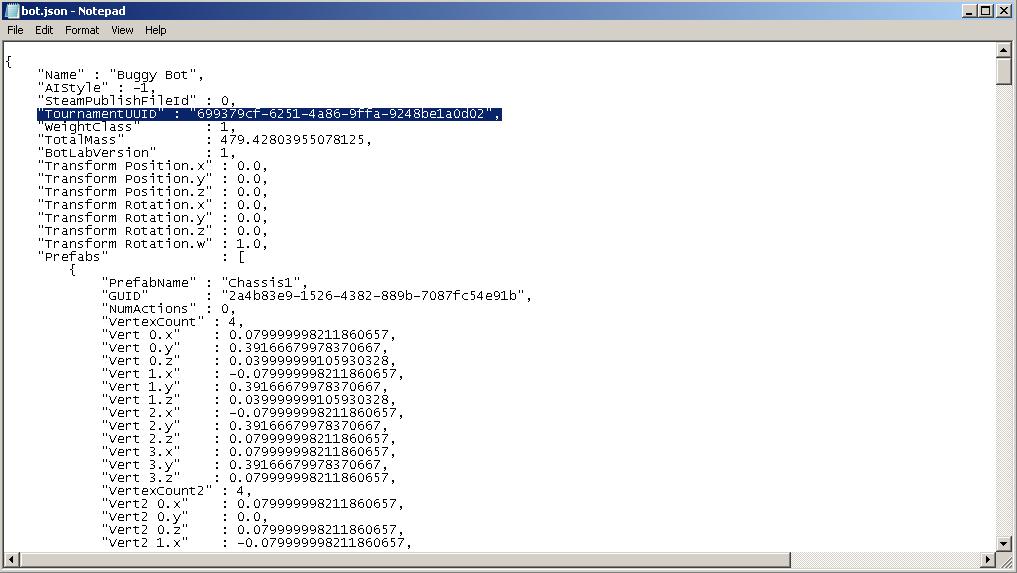
Scroll to the very bottom of the bot file.
You should see something similar to this:

Delete the nulled component at the bottom starting from the comma(,) to the brace(}). Save.
You should now be able to access and edit your Bot in the Bot Lab.